There are three ways to do this: Through the Customer Portal, through cPanel, or if you already know it, but just want to change it you can do it through Webmail. I will cover all three options here.
Customer Portal
1) Navigate to https://cloud.webpal.net/
2) In the upper right corner of the page click Login:
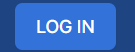
3) Enter your email address and password – if you forget the password, please click on Forgot Password
4) Click the Login Button
5) Once logged in, in the center of the screen you’ll see something similar to the following:
![]()
6) Click in the box labeled SERVICES
7) Click on the green box labeled Active beside the domain that you need to change the email password for:
![]()
8) Scroll down to look for Email Accounts and click the link:
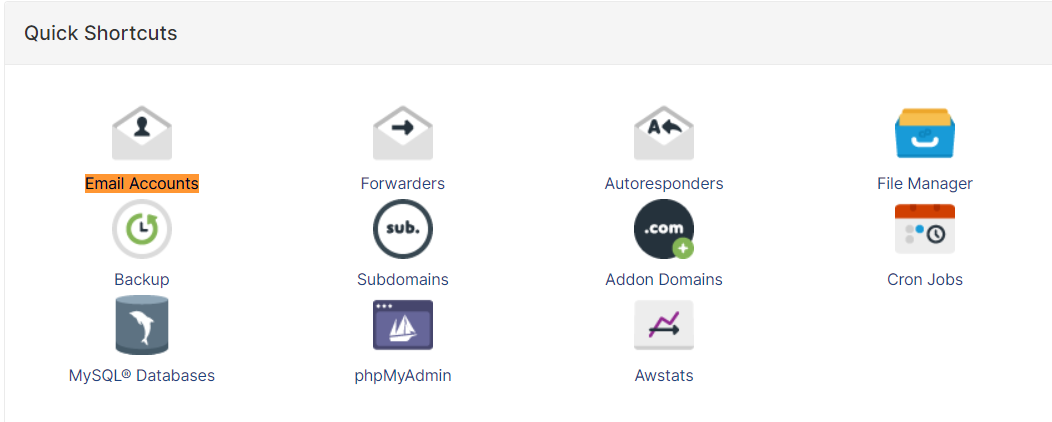
9) You will see a new window open up, scroll through this window to look for the account you need to change the password for and click Change Password beside it to see the following: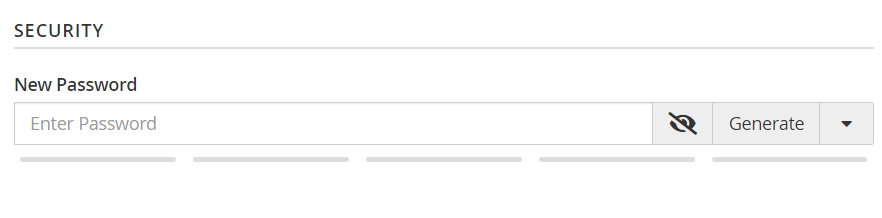
Make sure you create a password that gets at least a 65/100 in the Strength Box. In order to guarantee that the password is secure enough you can use the Password Generator.
10) Once done, click Change Password
cPanel Access
If you have access to your cPanel login credentials you can follow this portion of the guide.
1) Navigate to http://yourdomain.com/cpanel
2) Enter your cPanel login Credentials – if you aren’t sure what these are please email support@cloud.webpal.net
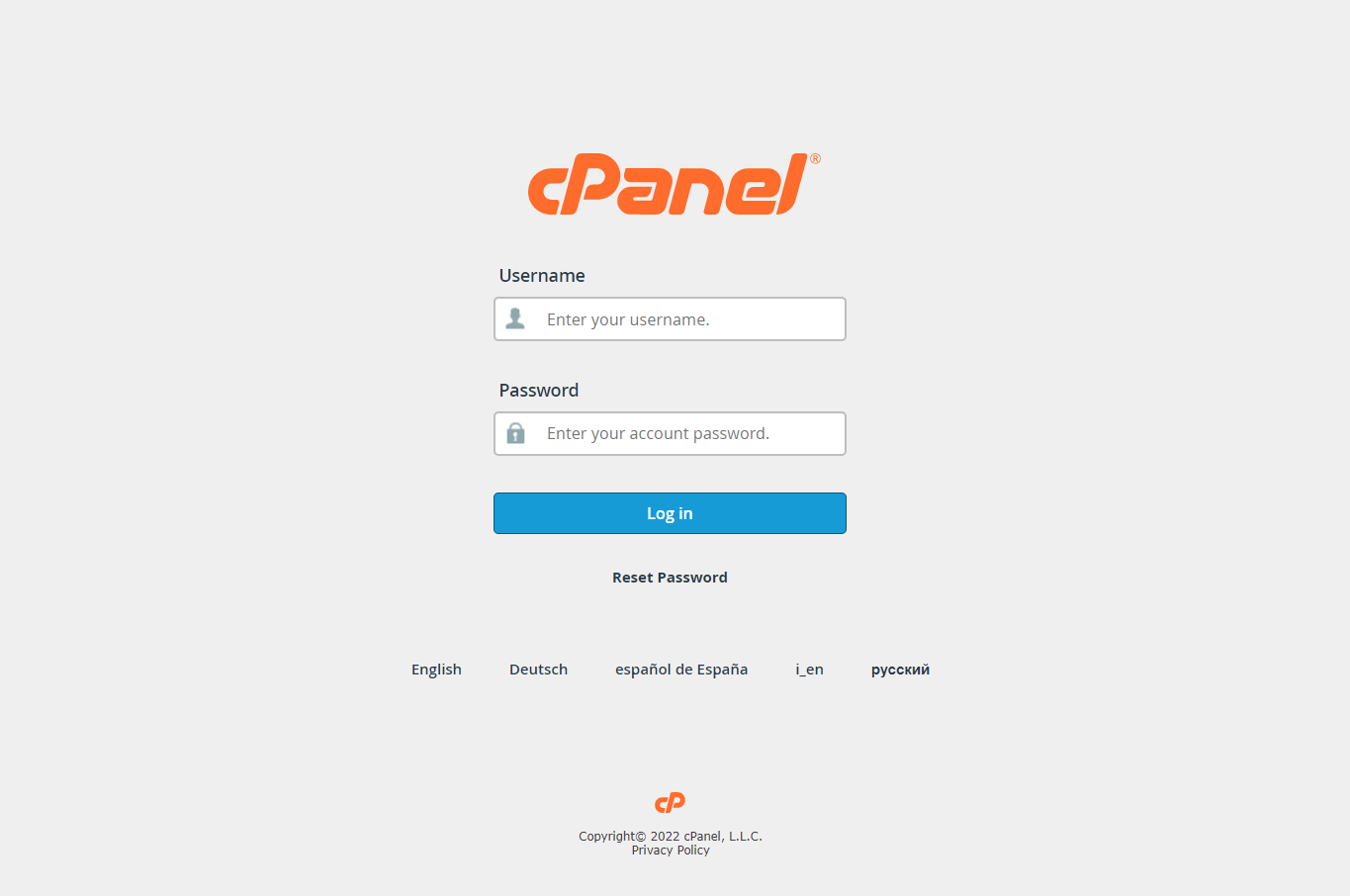
3) Scroll down and look for the section labeled EMAIL:
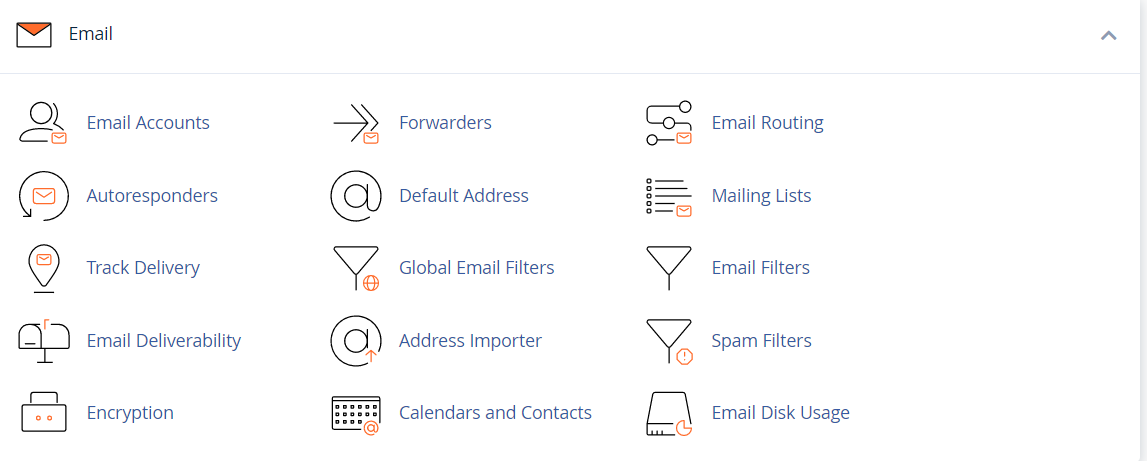
4) Click on Email Accounts
5) Scroll through this window to look for the account you need to change the password for and click Change Password beside it to see the following:
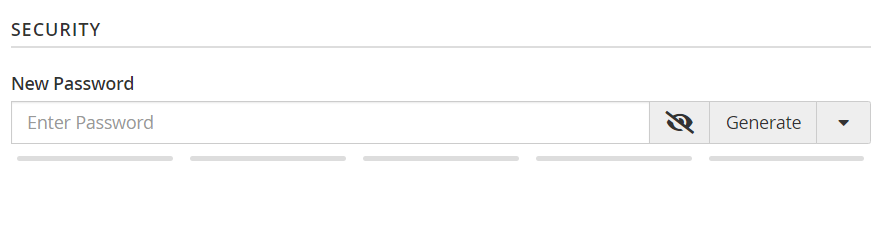
Make sure you create a password that gets at least a 65/100 in the Strength Box. In order to guarantee that the password is secure enough you can use the Password Generator.
6) Once done, click Change Password